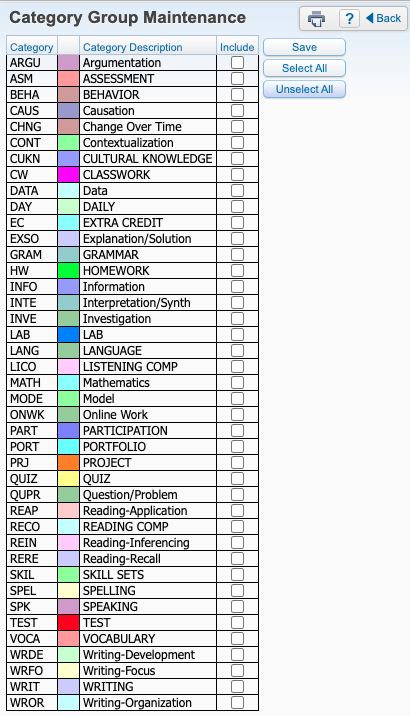Updating Categories in the Grade book
You MUST update your categories for ALL courses on a yearly basis. Once a grading period has closed, you will not be able to access the category tab to update or make changes. Courses MUST be updated by the time Progress 1 or Quarter 1 closes (whichever comes first for you). At that time, grades are posted into the Student Management System and you will not be able to make changes to categories. If you need them changed after the grading period has closed, email edtech@molineschools.org with the course and grading method and we can change them for you.
Step 1 – Log into your grade book and click on the course/s you would like to change.

Step 2 – Click on Categories

Step 3 – Click on Change Score Method. You will need to either select Total Points for your scoring method or choose the Categories you want to use and allocate percentages to them.

- To score using total points, click on Use total points to calculate grades and click Save.

- To score using Categories, click on Add/Edit Categories.
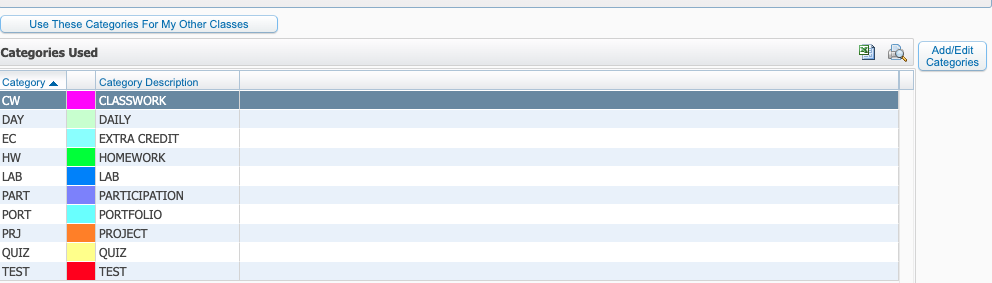
- Select which Categories, allocate percentages to them and click save (Percentages for all Categories must equal 100%).