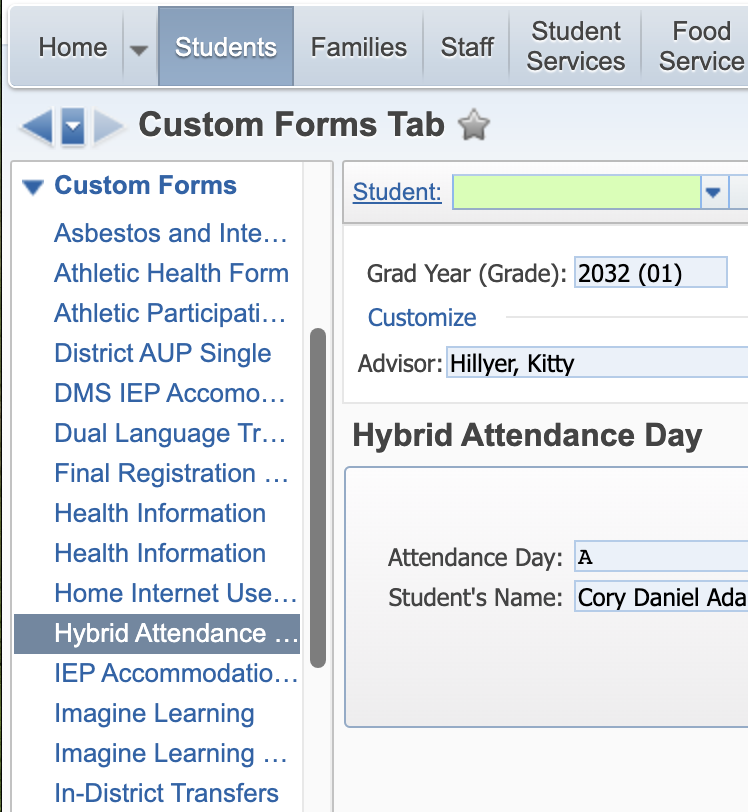Attendance Indicators in Skyward
Student indicators have been created in Skyward to reflect the choice of in-person or full remote learning. The options are Full Remote (R), Attend on A Attendance Days (A), or Attend on B Attendance days (B). These indicators display in the upper right corner of the student profile and also on the teacher’s attendance screen. By default, all existing students are placed into an attendance day based on their last name unless they have completed the Opt-Out of In Person online form. The following are instructions to change student attendance days.
- On the student Profile screen, locate the custom forms section in the left hand menu and select the Form called “Hybrid Attendance”
- Click the “Edit” button on the right and then click on the drop down menu on the screen to choose the correct day.
- Click “Save” in the upper right hand corner of the screen.
Note: The student indicator will not change until a process runs overnight. New students will not have an attendance day selected and will be blank. After processing a new student, this form must be updated by selecting the correct attendance day for the student.