Printing from Chromebook (STAFF ONLY)
The District’s adoption of PaperCut allows us to set up printing on the Chromebook for STAFF ONLY. Student’s are not allowed to print from the Chromebook unless it is physically attached to the printer.
Please note also that these instructions are for printing to the mulit-function printers only. Printing to smaller printers in labs and classrooms is not supported by these instructions.
Email edtech@molineschools.org for assistance with printing from your device.
Step 1: Setup the Printer
- Open a document or page you would like to print and click the printer icon (or File to Print). For example, to print press Ctrl+P, or select the printer icon
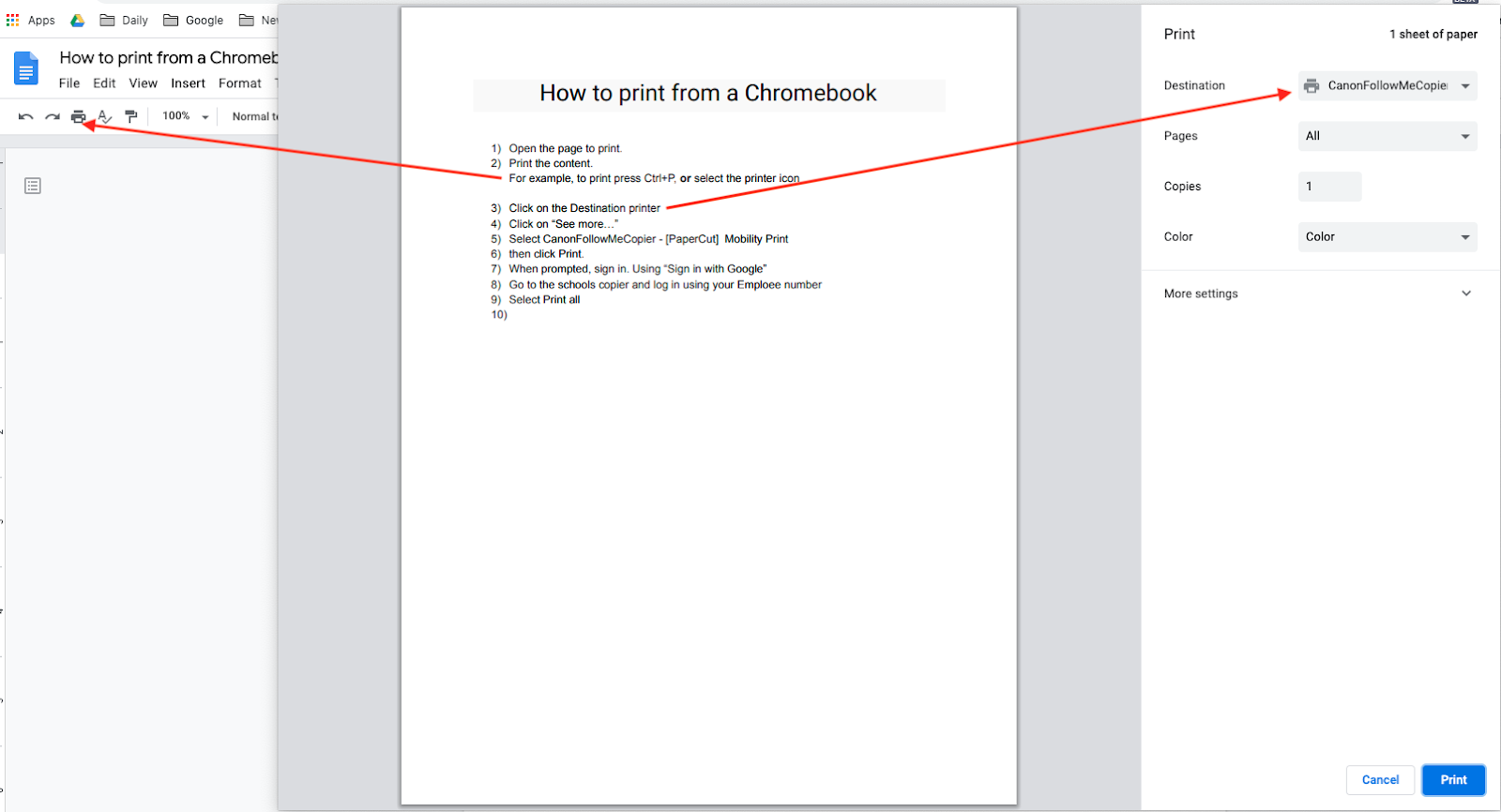
Step 2: Set the Destination Printer to “CanonFollwMeCopier"
- Click on “Destination” printer as shown below
- Click on “See more…”
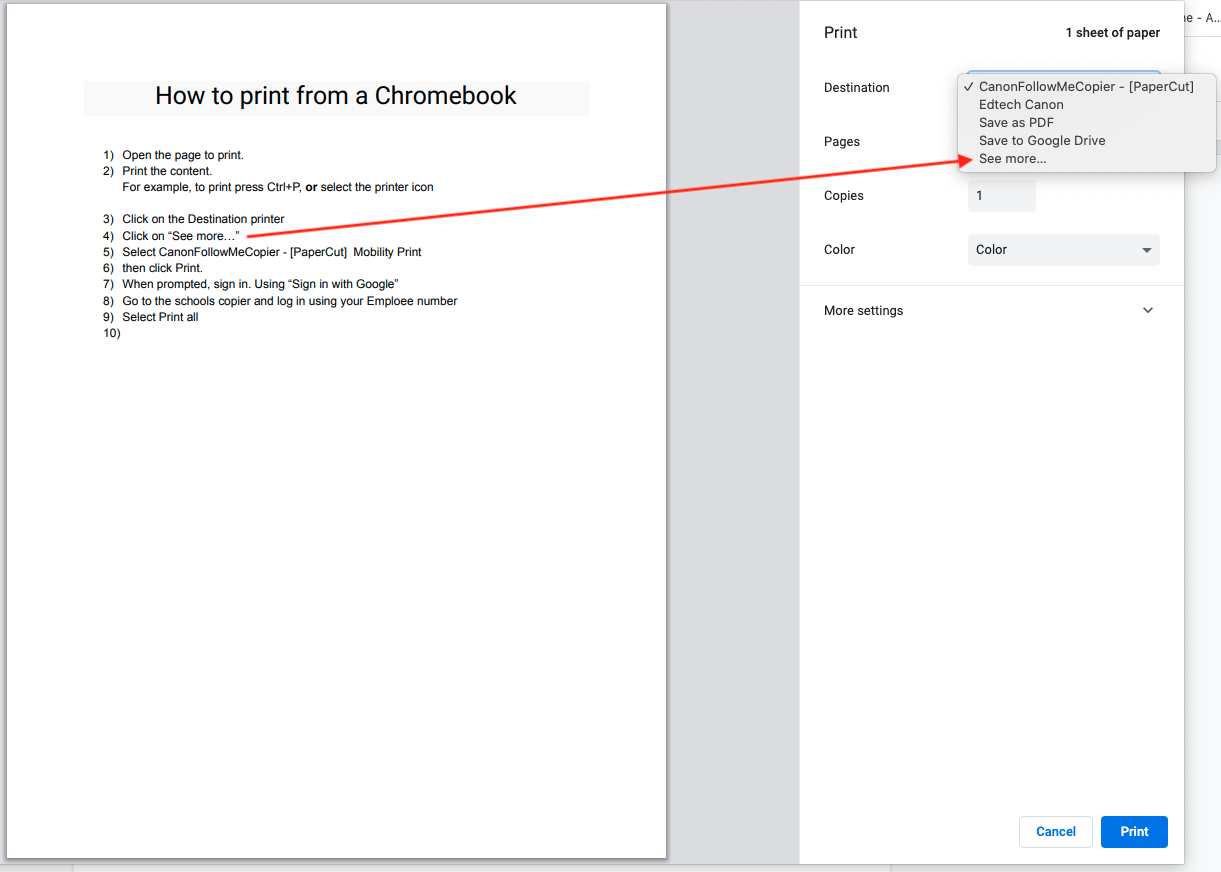
- Select CanonFollowMeCopier - [PaperCut] Mobility Print
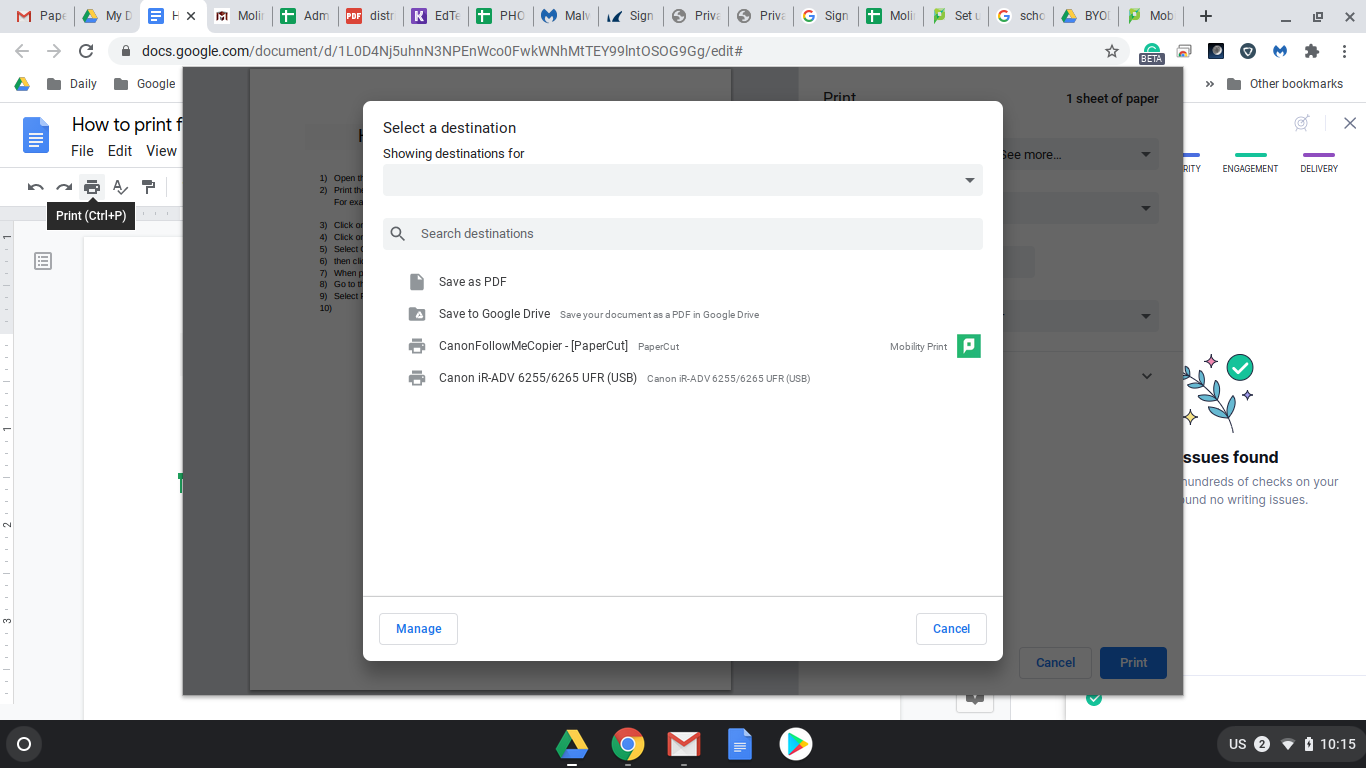
- click Print.
- When prompted, sign in with “Sign in with Google”
- Go to the school’s copier and log in using your Employee Number
- Your Employee Number can be found in the ESD Employee Portal
- Select “Print All”
These settings should only have to be made once and they will allow you to go to any multi-function printer in the district to release your print job.
